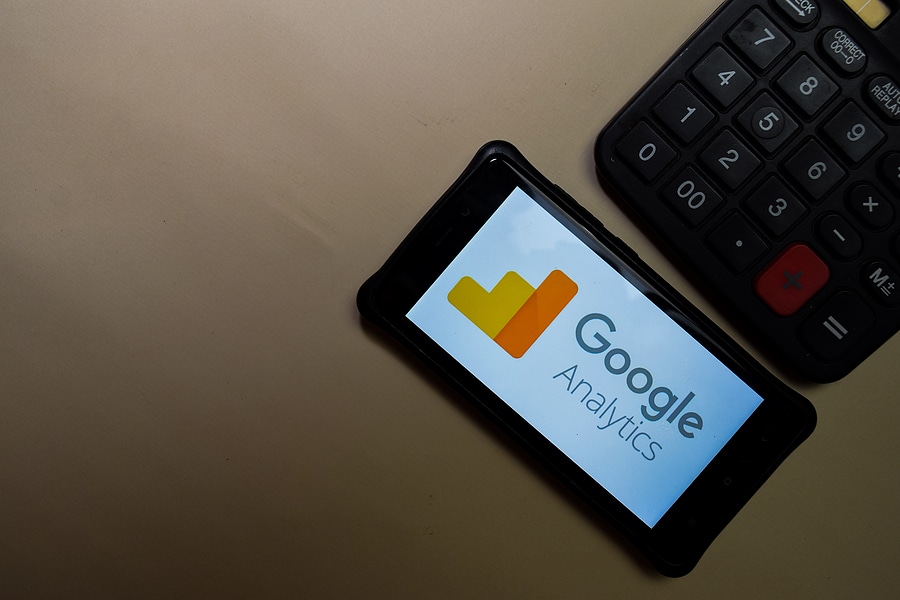
Metrics are more than invaluable when you run a website: it’s an absolute necessity to measure usage. One of the most fundamental metrics is gauging how people interact with the links on your site to navigate their way through it. Nevertheless, it’s a data point that many webmasters don’t always pay the right amount of attention to.
Referring to Google Analytics may yield some information. But more specific and valuable information is available by taking some very basic steps with a program that focuses on what links your site visitors are using the most—Google Tag Manager.
Google Tag Manager helps webmasters maintain all their tracking codes in a centralized area. It’s the surest way to gain insight into how users behave while interacting with your website. You can glean this information by tracking both external and internal links.
Tracking external links
Finding out where your site visitors go once they leave your site is just as important as knowing where they’re going on your site. Data on external links can help webmasters design their pages by suggesting the best presentation and locations of links and anchor texts to lure them to click. It can also help with driving traffic toward your business’s social media presence, or even better your relationship with partners in affiliate programs by improving traffic to their sites.
In Google Tag Manager, it’s extremely easy to set up an external click mechanism. Set up an event that gets triggered whenever users click on a link that doesn’t include your domain. The target URL gets tracked through to Google Analytics as an event.
Setting this tracking up involves the Trigger and Tag Configurations in Google Tag Manager.
1. Navigate to the Trigger Configuration page.
2. Click on the circle icon in the middle of the window to create the trigger and name it accordingly.
3. Set Trigger Type to “Click — Just Links.”
4. Set Trigger Firing to “Some Link Clicks.”
5. Using the drop-down menus, set up the trigger to fire when the event happens with these criteria:
– “Click URL” + “does not contain” + (yourdomain.com)
6. Back out of the Triggers page and choose the Tags option, directly above it.
7. Create a new Tag, calling it “Event: Outbound Clicks,” or something else that’s easily identifiable.
8. Under “Choose tag type,” select “Google Analytics: Universal Analytics.”
9. Set the Track Type to “Event.”
10. Under the “Event Tracking Parameters” heading, set the fields with the following parameters:
– Category: external link
– Action: link click
– Label: {{Click URL}}
11. Save and exit.
The event will now track clicks on external links on your site.
Tracking internal links
Keeping tabs on your site’s internal link usage provides keen visibility on how strong your user experience is, especially when used side-by-side with other metrics like stickiness, visit length, scroll tracking, and more.
The process for tracking in Google Tag Manager is similar to that of external links, with some key differences. Steps 1 through 4 are the same, but since you’ll be monitoring your own site, you’ll handle Step 5 in the External section differently. Instead of firing up an event for visits outside your site, the proper setup would be:
– “Click URL” + “contains” + (yourdomain.com)
Setting up the Tag comprises of the same process as outlined in Steps 6 through 10 above.
As a final step, you’ll set up a “Value” field. This field is your secret weapon in internal link tracking. You can enter a basic {{Click Link}} value, which will display what the link actually went to—a blog, a product page, or something else. You can get more specific with a {{Click Element}} variable, which will display whether the link was located in the header, body, sidebar, footer, or any other HTML element of the site.
You have a lot of options with the “Value” field, and the number can be head-spinning without proper organization. Keep track of all the pages and elements of your site and think carefully about what values will be most meaningful to you.


Leave a Reply: